Coincidentally, you’ve stumbled upon a way to add a unique twist to your audio projects. Vocoder effects can elevate your sound to a whole new level, and learning how to apply them in Audacity is easier than you might think.
By following a few simple steps, you can create captivating vocal manipulations and blend them seamlessly with your music.
So, if you’ve ever wondered how to achieve that iconic robotic voice effect or wanted to experiment with transforming your vocals, stick around to uncover the secrets of vocoding in Audacity.
Key Takeaways
- Vocoder synthesis combines modulator and carrier waves to modify audio.
- Different carriers can be used to achieve varied vocoder effects.
- Adjusting the distance control affects the responsiveness of the vocoder.
- Experiment with different carriers, modulation settings, and amplitude settings to create unique vocoder effects.
Understanding Vocoder Effects
To achieve the desired vocoder effects in Audacity, you need to understand the intricacies of vocoder synthesis, distance control, output options, amplitude settings, and how to effectively utilize modulators and carriers.
Vocoder synthesis involves combining modulator and carrier waves to modify the left channel, creating robot-like voice effects. You can use white noise or different carriers for varied voices.
When it comes to distance control, adjusting the distance allows you to control the responsiveness of the vocoder. Higher distances result in slower responses, while smaller distances retain more of the original modulator signal.
Output options are crucial in achieving the desired vocoder effects. You can choose between Both channels or Right only for the modulated vocoder output. Additionally, you can adjust the number of vocoder bands and the amplitude of the original audio. Amplitude settings play a critical role in tweaking the amplitude of white noise, radar needles, and their frequency for specific effects. It’s important to consider mixing radar needles with another sound for the best results.
When it comes to utilizing modulators and carriers, practical examples include using white noise for an old tape recorder effect and low-frequency radar needles for a tremolo effect. Understanding practical cases and steps for combining modulator and carrier signals is essential for achieving innovative vocoder effects.
In Audacity, experimenting with stereo tracks can also enhance the vocoder experience.
Setting Up Modulators and Carriers
When setting up modulators and carriers in Audacity for vocoder synthesis, you can select different carriers, such as sawtooth tone or synthesized string chord, to create subtly different voices when synthesizing with a modulator.
After selecting the appropriate carriers, you can utilize the ‘Make Stereo Track’ or ‘Split Stereo Track‘ options to manipulate the audio.
The distance control in Audacity Vocoder determines the responsiveness to changes in the modulator signal, with higher distance resulting in slower response and smaller distance allowing more of the original modulator signal to be heard in the output.
Moreover, the amplitude settings in Audacity Vocoder allow for adjusting the amount of white noise and radar needles added to the carrier signal, with radar needles being a series of very short pulses with specified frequency and spectrum.
These settings can be used creatively to achieve specific effects, such as adding white noise for an old tape recorder effect or low-frequency radar needles for a tremolo effect to keep the voice prominent in the processed audio.
Experimenting with different carriers and modulation settings can lead to innovative and unique vocoder effects.
Adjusting Vocoder Parameters

After setting up modulators and carriers in Audacity for vocoder synthesis, you can further enhance your sound by adjusting the vocoder parameters to fine-tune the output based on your specific needs. Experiment with the distance control to modify the responsiveness of the vocoder to changes in the modulator signal, allowing you to achieve the desired level of modulation intensity.
Additionally, explore output options such as ‘Both channels’ and ‘Right only’ to customize the vocoder output based on your preferences and the intended spatial effect.
Consider adjusting the number of vocoder bands to define the frequency resolution, balancing the trade-off between higher frequency precision and the processing time required.
Utilize amplitude settings like ‘Amplitude of white noise’ and ‘Amplitude of Radar Needles’ to introduce various effects to the carrier signal before applying the vocoder, enabling you to create unique and innovative soundscapes. For optimal results, mix radar needles with another sound before applying the vocoder and adjust the frequency of radar needles to achieve the desired effects.
These adjustments will allow you to push the boundaries of sound manipulation and create innovative audio compositions using the vocode in Audacity.
Applying Vocoder Effects in Audacity
Applying vocoder effects in Audacity requires precise adjustments to modulator and carrier signals to achieve the desired audio synthesis. This process involves understanding the basics of vocoding, including synthesizing modulator and carrier waves and using different carriers for varied effects. Here is a table with some important aspects to consider when applying vocoder effects in Audacity:
| Aspect | Description |
|---|---|
| Distance Control | Learn about adjusting the distance control for responsiveness and how it affects the vocoder output. |
| Output Options | Explore the options for output settings, such as channel duplication and frequency resolution. |
| Amplitude Settings | Adjust the amplitude of white noise and radar needles, and understand their impact on the vocoder effect. |
| Usage Examples | Gain insights into practical use cases and learn how to combine modulator and carrier signals for different scenarios. |
Tips for Creative Vocoder Use

Experiment with different carriers, such as white noise or synthesized tones, to achieve varied and unique vocoder effects.
Now let’s explore some creative tips for optimizing your vocoder use.
- Adjust the distance control: Modify the distance control to determine the level of responsiveness of the vocoder to changes in the modulator signal. This can create different levels of modulation, allowing for more nuanced and dynamic vocoder effects.
- Explore output options: Fine-tune the characteristics of the vocoded output by experimenting with output options such as the number of vocoder bands and the amplitude of the original audio. This can help in achieving the desired sound and texture for your vocoded output.
- Utilize amplitude settings: Add depth and texture to the vocoded sound by playing with amplitude settings, including the amplitude of white noise and radar needles. This can significantly impact the overall feel and quality of the vocoded output.
- Combine modulators and carriers creatively: Mix and match different modulators and carriers to achieve distinct and innovative vocoder results. For instance, using white noise for an old tape recorder effect or low-frequency radar needles for a tremolo effect can yield unique and captivating outcomes.
Frequently Asked Questions
How Do You Set up a Vocoder?
To set up a vocoder, connect the modulator and carrier sources to the vocoder equipment. Adjust the distance control to modify the Vocoder sound. Explore creative applications by experimenting with different carriers to produce unique voices.
What Is the Vocoder Voice Effect?
The vocoder voice effect involves vocal modulation using different carriers like sawtooth tones or synthesized strings. It has a rich history in sound manipulation and can be creatively applied for various effects.
How Do You Vocode in Audition?
To vocode in Audacity, adjust vocode settings like carriers and distance control. Ensure sound quality by matching modulator and carrier lengths. Apply techniques like converting stereo tracks to mono and experimenting with different applications for unique vocoded sounds.
What Is the Best Vocoder?
To find the best vocoder for you, compare vocoder software options, considering frequency resolution, amplitude settings, and compatibility with your DAW. Experiment with different options to achieve specific vocal effects and seamless workflow integration.
Conclusion
Now that you have learned how to vocode in Audacity, you can experiment with different modulators and carriers to create unique and creative vocal effects.
Remember to adjust the vocoder parameters to achieve the desired sound and save your project in the appropriate file format.
With these tips and techniques, you can take your vocoding skills to the next level and enhance your audio projects with professional-quality vocoder effects.