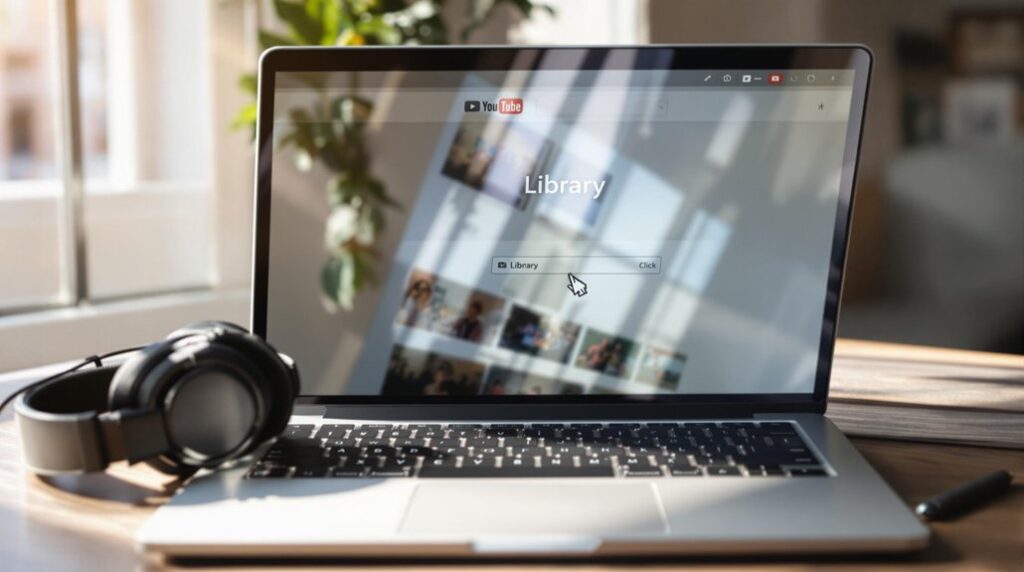To make a YouTube playlist, log into your account, locate a video, and select "Save" to create a new playlist by naming it and setting privacy options. On mobile, tap "Save," choose "+ New Playlist," and finalize by tapping "Create." Rearrange videos with drag-and-drop tools and preserve updates by clicking "Save." Crafting engaging playlists not only enhances video consumption but also boosts visibility and viewer retention. Discover more tricks and strategies for ideal playlist management.
Key Takeaways
- Sign in to your YouTube account to start creating a playlist.
- Search for a desired video and click the "Save" or "Add to playlist" option.
- Choose "Create new playlist," enter a title, and set privacy settings.
- Add additional videos to the playlist using the "Save" button.
- Manage and rearrange videos within the playlist using drag-and-drop functionality.
Understanding YouTube Playlists
Although YouTube is primarily known as a platform for individual video sharing, understanding the strategic use of playlists can greatly enhance the viewing experience.
YouTube playlists serve as curated collections of videos, organized under common themes to streamline content consumption. They empower creators to effectively organize content, improving discoverability and viewer engagement by allowing seamless navigation through related videos.
By incorporating videos from various creators, playlists offer a diverse and cohesive viewing experience. Creators can also leverage playlist settings, including privacy settings, to control audience access, whether public, unlisted, or private.
In video marketing, playlists play an essential role in increasing engagement by encouraging longer watch times, thereby boosting visibility in YouTube's algorithm and fostering channel growth and audience retention.
Benefits of Creating a YouTube Playlist
Creating a YouTube playlist offers significant advantages in how content is curated and experienced by viewers. By organizing videos into coherent themes, creators make it easier for audiences to engage with content that aligns with their interests, leading to longer watch times and repeat visits.
Furthermore, this structured approach not only keeps viewers engaged but also enhances the likelihood of videos being discovered through YouTube's algorithm. This makes playlists a powerful tool for increasing visibility and viewer retention.
Organized Content Curation
For content creators seeking to enhance their YouTube channels, one of the most effective strategies is the organized curation of content through playlists. By choosing to create a YouTube playlist, they can greatly improve channel visibility. This involves crafting a compelling playlist title and using relevant keywords in the playlist description. The process of adding videos and making a playlist not only simplifies navigation for users but also boosts search visibility on the platform. This strategic approach guarantees that videos are grouped by themes, making it easier for viewers to find related content.
| Benefit | Description |
|---|---|
| Organized Content | Easier for viewers to find related videos |
| Improved Visibility | Increases search visibility on YouTube |
| Simplified Navigation | Quick access to specific topics or themes |
| Automatic Playback | Encourages binge-watching |
| Enhanced Viewer Engagement | Leads to longer watch times |
Enhanced Viewer Engagement
An organized approach to content curation lays the groundwork for enhanced viewer engagement on YouTube. When creators choose to create a playlist, they offer viewers an automatic playback experience that keeps them on the channel longer.
By organizing videos into thematic playlists, content discoverability is improved, allowing users to easily find and engage with related videos. This method often leads to increased overall watch time as viewers are encouraged to watch multiple videos in a single session.
Thematic playlists form a structured series of videos, fostering a cohesive narrative that resonates with audiences. Additionally, playlists tend to rank higher in search results, boosting visibility and potentially increasing subscriptions.
This strategic organization results in higher retention rates and sustained viewer interest.
How to Create a Playlist on YouTube (Desktop)
Creating a playlist on YouTube using a desktop is a straightforward process that begins with accessing your account and finding the video you want to include.
By clicking the three dots below the video, users can easily add it to a new playlist, which can be customized with a title, description, and privacy settings to suit personal preferences.
Once the playlist is established, additional videos can be added effortlessly, and the sequence can be rearranged to craft an engaging viewing experience.
Access Playlist Creation
To get started with creating a playlist on YouTube using a desktop, one must first sign in to their account, confirming they are operating under the correct channel.
Once logged in, it's time to create a new playlist. Search for a video to add, click on the three dots beneath it, and select "Save."
Next, choose "Create new playlist." Here, users should enter a title, decide on privacy settings—Public, Unlisted, or Private—and hit the "Create" button to finalize.
For those who desire more organization, the playlist management feature allows users to rearrange the order of videos by simply dragging and dropping them.
The Save button confirms any changes are preserved, providing a seamless editing experience.
Add Videos Easily
After successfully setting up a new playlist, the next step involves seamlessly adding videos to enhance its content.
To create a playlist on YouTube using a desktop, users need to sign into their accounts and search for the video they wish to include. By clicking on the three dots beneath the video and selecting "Save," they can choose "Create new playlist" or add to an existing one. Entering a descriptive playlist name is essential.
Once the playlist is established, users can add multiple videos easily by maneuvering to YouTube Studio. Clicking the pencil icon next to the playlist allows them to edit a playlist and select "Add videos."
This straightforward process guarantees that curating a personalized viewing experience is both simple and efficient.
Customize Playlist Settings
Steering through YouTube's playlist settings reveals a host of options that allow users to tailor their viewing collections to excellence. To create a new playlist, users can enter a name and choose their desired privacy setting, ensuring their content is ideally shared or kept personal. By clicking the edit pencil icon, users can add videos effortlessly. The playlist URL can be shared, making it easy to invite others to enjoy a curated selection of content. Additionally, videos within the playlist can be rearranged by dragging and dropping, allowing for a seamless viewing sequence.
| Action | Description | Tools Needed |
|---|---|---|
| Create a new playlist | Enter a name and choose privacy settings | Playlist settings |
| Add videos | Use the edit pencil icon to include desired videos | Edit pencil icon |
| Rearrange them | Drag and drop videos to modify the order | Dragging feature |
How to Create a Playlist on YouTube (Mobile)
Creating a playlist on YouTube using the mobile app can be a seamless experience for any user. To begin the playlist creation, one must guarantee they are signed into their YouTube mobile account.
Locate the desired video and tap the "Save" button below it. From there, select "Change" and opt for "+ New Playlist" to initiate the process. Assign a fitting name, decide on a suitable privacy option (Public, Unlisted, or Private), and tap "Create" to make a YouTube playlist.
Adding videos to your playlist is straightforward; simply tap the "Save" button on additional videos and select your playlist.
Should the need arise to rearrange videos, access the playlist, tap the three dots next to a video, and select "Edit" to adjust the order.
Organizing Your YouTube Playlist
Organizing a YouTube playlist is an essential step in enhancing the viewing experience and keeping audiences engaged. By arranging videos in a logical sequence, creators can guarantee a more cohesive flow, making thematic playlists both appealing and easy to navigate.
Utilizing descriptive titles and relevant keywords can greatly improve search visibility, drawing more viewers to the content they seek.
Consider the following practices for effective organization:
- Logical Sequencing: Arrange videos in a way that tells a story or follows a theme.
- Quality Over Quantity: Limit the number of videos to maintain interest and focus on quality content.
- Dynamic Sorting: Use criteria like popularity or date added to highlight relevant content.
- Drag-and-Drop Convenience: Easily rearrange videos to curate the ideal playback order.
These strategies enable creators to enhance audience engagement.
Editing Your YouTube Playlist
Editing a YouTube playlist is a straightforward process that allows users to tailor their content to better suit their audience's needs.
By accessing the Playlists tab in YouTube Studio, users can effortlessly modify the playlist title and description, enhancing search visibility and relevance.
Additionally, rearranging videos through a simple drag-and-drop interface guarantees that viewers enjoy a seamless and engaging experience.
Modifying Playlist Content
Diving into the world of YouTube playlist modification can enhance your viewing experience by allowing you to tailor the content to your liking.
To modify a playlist, navigate to the playlists tab and select the desired playlist by clicking the pencil icon. Here, users can edit the playlist's title and description, ensuring it reflects the essence of the content.
Add videos by selecting the "Add videos" option, which allows further curation of the playlist. Removing unwanted videos is simple—click the three-dot menu next to a video and choose "Remove."
Rearranging the sequence of videos through a drag-and-drop method creates a more engaging flow for viewers.
- Edit: Update title and description.
- Add videos: Enrich content.
- Remove: Eliminate unwanted videos.
- Sequence: Customize video order.
Playlist Title Adjustments
Adjusting the title of a YouTube playlist is a straightforward yet impactful way to enhance its discoverability and viewer engagement.
To edit your YouTube playlist title, one must navigate to the playlists tab in YouTube Studio. By clicking on the pencil icon next to the desired playlist, users can change the playlist title to something more relevant.
This adjustment is vital for better search visibility, as a descriptive title with appropriate keywords can greatly improve the playlist's discoverability. After making these playlist title adjustments, it is important to save your updates to guarantee the changes take effect.
Additionally, users have the option to edit the playlist description, providing a thorough overview of the content, further enticing potential viewers.
Video Arrangement Options
Mastering the art of video arrangement in a YouTube playlist can greatly enhance the viewer's experience.
To edit a YouTube playlist, users should navigate to the playlists tab in YouTube Studio. Clicking the pencil icon allows them to modify the playlist a name and description.
Videos can be rearranged by dragging and dropping them into the desired sequence, ensuring a seamless flow. The three-dot menu next to each video provides an option to remove unwanted content.
Additionally, playlists on YouTube can be sorted by popularity, date added, or date published, allowing creators to choose the most efficient order.
After making adjustments, it's essential to save changes to update the playlist.
- Navigate to YouTube Studio to edit a playlist.
- Drag videos for ideal sequence.
- Use the three-dot menu for deletions.
- Sort playlists by various criteria.
Optimizing Your YouTube Playlist for SEO
When it comes to optimizing your YouTube playlist for SEO, a few strategic actions can greatly boost its visibility and effectiveness.
Start by enhancing the playlist title and description with relevant keywords to improve search visibility. Utilize the full 5000-character limit in the description, incorporating terms that potential viewers might search for.
Organizing playlists with top-performing videos first can heighten viewer engagement and extend watch times, both essential for favorable algorithm placement. Compelling thumbnails, which are visually appealing and representative of the playlist's theme, can markedly enhance click-through rates.
Regularly examining metrics through YouTube Analytics allows for a refined SEO strategy, focusing on watch time and audience retention to optimize future playlists effectively.
Sharing Your YouTube Playlist
Sharing a YouTube playlist can greatly amplify its reach and impact. By clicking the share button on the playlist page, users receive a link to copy and distribute.
Confirming the playlist is set as a public playlist or unlisted in privacy settings is vital for accessibility. The embed option allows integration into websites via customizable HTML code, enhancing discoverability. Direct sharing to social media platforms like Facebook and Twitter is seamless with the provided icons.
- Privacy Considerations: Public playlists are more accessible; adjust privacy settings accordingly.
- Enhanced Description: A detailed description and relevant tags boost discoverability.
- Cross-Platform Sharing: Utilize social media to expand your playlist's audience.
- Embed Flexibility: Use the embed option for broader integration and reach.
These strategies guarantee a playlist's wider visibility and engagement.
Tracking Performance With Youtube Analytics
After sharing a YouTube playlist to expand its reach, understanding how it performs is the next logical step. YouTube Analytics provides creators with insightful performance metrics, including total views, watch time, and audience retention. These metrics are vital for evaluating viewer engagement and refining content strategy. By examining playlist analytics, creators can see which playlists drive traffic to their channel and adjust accordingly.
| Metric | Insight Gained |
|---|---|
| Watch Time | Measures viewer interest |
| Audience Retention | Identifies content drop-off points |
| Demographic Data | Tailors content to target audience |
Monitoring individual video performance within playlists helps pinpoint what resonates with audiences. Additionally, demographic data offers a deeper understanding of viewer preferences. Regularly reviewing these analytics is essential for optimizing content, enhancing viewer retention, and boosting overall channel performance.
Advanced Features for YouTube Playlists
Release the potential of YouTube playlists by exploring advanced features that can enhance a creator's content strategy.
By utilizing advanced analytics for playlists, creators can gain insights into watch time, audience retention, and traffic sources, allowing them to optimize and curate content effectively.
Autoplay for playlists helps increase overall watch time by ensuring seamless video shifts.
Customizing thumbnails and descriptions adds visual appeal, engaging viewers at first glance.
Collaborative playlists offer the opportunity for multiple users to contribute, fostering community and shared interests.
Additionally, the creation of mixed playlists promotes diversity by combining videos from different creators.
- Advanced Analytics: Optimize content with insights on watch time and audience retention.
- Autoplay: Boost watch time by enabling continuous play.
- Customization: Attract viewers with tailored thumbnails and descriptions.
- Collaboration: Enhance playlists by allowing multiple contributors.
Tips for Maximizing Playlist Engagement
To effectively maximize playlist engagement on YouTube, creators must strategically organize and present their content to captivate viewers and encourage interaction. One should use descriptive titles and engaging thumbnails to enhance click-through rates.
When you create a playlist, arrange videos in a logical sequence, starting with the strongest content to keep viewers engaged. Regularly update your playlists by adding fresh videos and removing outdated ones, ensuring content remains relevant.
Promote your playlists on social media to reach a broader audience. Utilize YouTube Analytics to monitor viewer retention and engagement, adjusting playlists based on this data.
Frequently Asked Questions
How Do I Create a Playlist on Youtube?
To create a YouTube playlist, one should consider playlist organization strategies, privacy settings, and adding videos efficiently. Utilize playlist sharing options, customize thumbnails, and explore collaboration features. Managing playlist order and analyzing playlist analytics insights enhance effectiveness.
What Is the Easiest Way to Manage Youtube Playlists?
The easiest way to manage YouTube playlists involves utilizing playlist organization tips and editing features. Users can explore playlist sharing options, optimize with analytics, manage duration, leverage categorization methods, adjust privacy settings, and enhance content variety.
How Do I Make a Common Playlist on Youtube?
Creating a common playlist on YouTube involves understanding playlist privacy settings, genre categorization, and organization tips. Utilizing playlist editing tools enhances user engagement, while sharing options and collaborative playlists offer social benefits. Recommended playlist length varies by content.
What Is the Purpose of a Youtube Playlist?
A YouTube playlist's purpose involves Playlist Benefits such as Organizing Content, Curating Favorites, and Creating Themes. It enhances discoverability, streamlines access, saves time, boosts User Engagement, and facilitates Sharing Music, offering a seamless viewing experience.
Conclusion
Creating a YouTube playlist is a straightforward yet powerful way to organize and enhance your viewing experience. By following simple steps on either desktop or mobile, users can curate content that resonates with their interests. Sharing these playlists and utilizing YouTube's analytics can further expand their reach and impact. By utilizing advanced features and engaging tips, users can not only boost engagement but also create a more enriching and personalized journey for themselves and their audience.