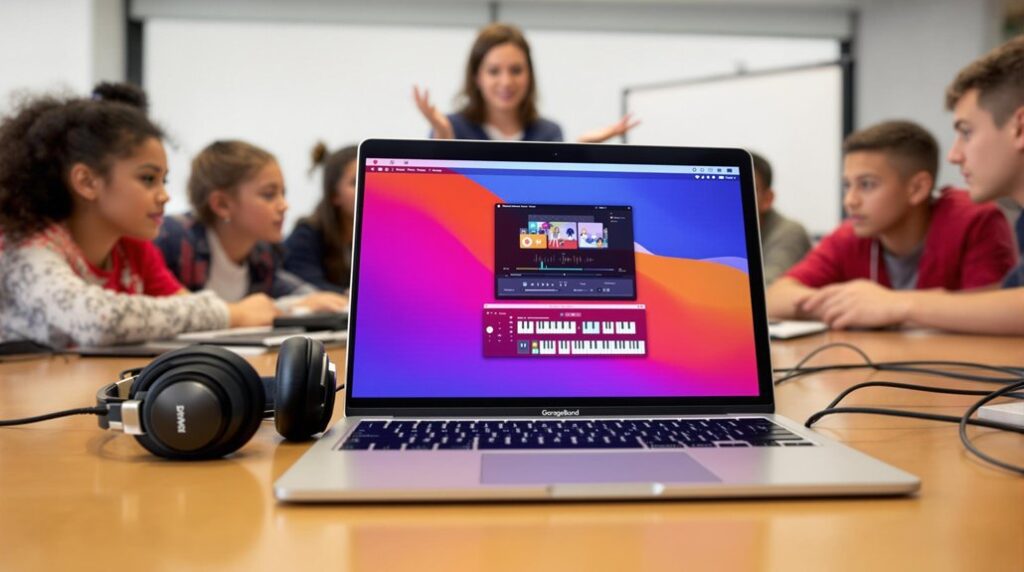To add trumpet sounds in GarageBand, begin by launching the app and selecting a new "Empty Project". Access the instrument library and add a "Software Instrument" by tapping the "+" icon. Choose from "Brass Ensemble" or "French Horn" to replicate trumpet tones. Enhance the sound using Smart Controls with reverb and EQ adjustments; boosting high frequencies for clarity and reducing low frequencies to remove muddiness is essential. Consider layering tracks and experimenting with MIDI velocity for a dynamic finish. Export your work via the "Share" option for wider distribution. There's much more to perfect this craft using advanced features.
Key Takeaways
- Start a new project in GarageBand and choose "Software Instrument" for brass sound options.
- Select "Brass Ensemble" or "French Horn" for trumpet-like sounds and tap "Create" to add to the project.
- Use Smart Controls to customize sound dynamics, including reverb, EQ, and attack settings for a natural trumpet sound.
- Adjust MIDI velocity and use aftertouch to enhance expressive playing dynamics and sound responsiveness.
- Save and export your project for sharing, and consider third-party plugins for additional brass instrument sounds.
Starting a New Project
Initiate your creative journey in GarageBand by launching the application and selecting the "+" icon to start a new project, opting for "Empty Project" to secure a clean slate. This approach guarantees that your workspace is organized and free from unnecessary distractions. To explore more instrumental possibilities, consider visiting the App Store for third-party plugins, which can expand your audio library beyond GarageBand's native offerings. While the application does not include a direct trumpet sound, selecting "Brass Ensemble" or "French Horn" provides similar auditory experiences. Extensive suite of virtual instruments in GarageBand allows for a range of sound creation, enhancing your music production capabilities. Upon choosing your preferred instrument, simply tap "Create" to incorporate it into your project. This process lays the foundation for a seamless composition experience, streamlining the initial steps essential for crafting intricate musical arrangements.
Selecting Software Instruments
When selecting software instruments in GarageBand, begin by tapping the "+" button in your project to access the instrument library, which offers a range of sound options, including brass instruments. Explore the available sound variations by scrolling through the library or selecting "More Sounds" to broaden your search for specific tones such as trumpets, which may require third-party plugins if not readily available. Utilizing Smart Controls allows you to customize instrument sounds by adjusting parameters such as reverb and EQ. Once a suitable trumpet sound is chosen, enhance your audio by adjusting EQ settings, attack, and release to tailor the sound to your project requirements.
Locating Instrument Options
Launch GarageBand and navigate to the "+" icon to begin crafting a new project or to access an existing one. To effectively utilize instrument navigation tips, select the "Software Instrument" option. For brass sound selection, scroll through the instrument menu to locate "Brass Ensemble" or "French Horn," which can be tailored for trumpet-like tones since specific trumpet sounds are not readily available. Enhance your software instrument customization by tapping the "More Sounds" button, which provides access to additional brass options.
| Step | Action |
|---|---|
| 1 | Open GarageBand |
| 2 | Click "+" to create/open a project |
| 3 | Select "Software Instrument" |
| 4 | Explore "Brass Ensemble"/"French Horn" |
| 5 | Use "More Sounds" for customization |
Adjust parameters like attack and release to refine the sound dynamics further.
Exploring Sound Variations
Having located the instrument options in GarageBand, the next step involves exploring sound variations to approximate trumpet tones.
Begin by selecting the "Brass Ensemble" or "French Horn" from the keyboard interface, then investigate third-party plugins that offer dedicated trumpet sounds.
To replicate authentic trumpet techniques, experiment with sound layering and performance nuances by varying your touch dynamics; soft and hard taps can simulate the expressive range of a live trumpet.
Adjusting the Attack and Release settings further refines the sound, emulating the instrument's natural rise and decay.
These adjustments, combined with strategic sound layering, enhance the realism of your trumpet simulation in GarageBand, creating a more nuanced and accurate representation of this iconic brass instrument.
Customizing Audio Settings
To begin customizing audio settings in GarageBand, select the "Software Instrument" option when initiating a new track. This allows access to a diverse range of instrument sounds, vital for precise virtual instrument selection.
Navigate to the keyboard interface and tap "More Sounds" to explore categories like "Brass Ensemble" and "French Horn." Adjusting the attack and release settings is essential for implementing advanced audio mixing techniques, influencing how sounds dynamically evolve.
Utilize the EQ settings to fine-tune high-end and mid-range frequencies, enhancing the trumpet's tonal quality.
Sound layering strategies can be further optimized by experimenting with plugins and effects, such as reverb or compression, adding depth and character to the composition, and refining the audio output to professional standards.
Exploring the Keyboard Interface
The keyboard interface in GarageBand serves as an essential tool for musicians seeking to incorporate brass sounds into their compositions. By utilizing keyboard shortcuts, users can efficiently navigate through the interface, enhancing workflow and creativity.
The "Brass Ensemble" option provides versatile sound layering capabilities, allowing musicians to emulate trumpet sounds effectively. Through precise recording techniques, the interface allows for dynamic expression, with volume and touch intensity adjustments.
Users can further refine trumpet-like sounds by manipulating attack and release settings, ensuring a tailored auditory experience. Although GarageBand lacks a specific trumpet instrument, the keyboard interface's adaptability provides ample opportunity for creative expression.
For those seeking diverse trumpet tones, integrating third-party plugins can greatly expand the available sound palette. Incorporating Audio Units (AU) plugins can elevate sound quality and creative flexibility, offering a broad spectrum of high-quality instruments to enhance music production.
Accessing More Sounds
To enhance your musical compositions in GarageBand, begin by exploring the Sound Library via the keyboard interface and selecting the "More Sounds" option. Here, you can discover an array of brass options, including the "Brass Ensemble," by examining various instrument categories. Experiment with these selections and utilize sound customization features to fine-tune the audio to meet your specific creative needs. By leveraging MIDI loops, users have the ability to intricately manipulate note data, allowing for precise sound customization and enhanced musical expression.
Maneuvering the sound library in GarageBand, users are afforded a variety of options to enhance their musical projects with additional sounds.
The process begins by accessing the keyboard interface, where selecting "More Sounds" reveals a plethora of virtual instruments. These options allow musicians to refine sound quality and achieve intricate music layering.
By scrolling through categories like "Brass Ensemble," users can locate specific trumpet sounds. Once selected, these sounds can be executed using the on-screen keyboard or connected MIDI devices, providing flexibility in performance and composition.
Additionally, utilizing attack and release settings within GarageBand is essential for customizing the trumpet's tonal characteristics, ensuring the sound integrates seamlessly into the broader musical arrangement.
Discovering Brass Options
Accessing the expansive sound library within GarageBand opens a world of sonic possibilities, particularly when exploring brass instruments.
Begin by launching the app on your iPhone or iPad and steering to the keyboard interface. Here, tap on the "More Sounds" button to reveal a diverse array of brass instrument categories, such as "Brass Ensemble" and "French Horn."
The "Brass Ensemble" offers rich textures perfect for various musical styles, while the French Horn delivers a cleaner, distinct tone, suitable for nuanced arrangements.
Employing brass instrument techniques can greatly enhance your compositions. Experiment with creative sound layering to develop unique textures and dynamics.
These music production tips can boost your projects, enriching your overall sound palette.
Exploring Instrument Categories
How can you access the full potential of GarageBand's sound library? Begin by tapping on the keyboard interface and selecting "More Sounds," which opens up a vast array of instrument categories for exploration.
Within the brass section, options such as "Brass Ensemble" and "French Horn" provide a foundation for brass improvisation techniques, allowing users to simulate trumpet dynamics through adjustable attack and release settings. Although native trumpet sounds are absent, these existing brass instruments can be layered, enhancing musical creativity and offering diverse soundscapes.
In addition, exploring sound layering and third-party plugins can greatly expand your brass repertoire, introducing additional trumpet-like effects. Such resources augment GarageBand's capabilities, providing composers with versatile tools for refined audio production.
Choosing Trumpet Sounds
While GarageBand's default library does not include dedicated trumpet sounds, selecting the right third-party plugins becomes essential for users seeking authentic trumpet tones.
The trumpet sound selection process requires exploring various brass instrument variations offered by third-party plugins compatible with GarageBand. These plugins provide a range of trumpet samples and styles, enabling musicians to find the most suitable sound for their compositions.
To enhance trumpet plugins further, users can utilize GarageBand's sound customization features, such as EQ settings and effects, to refine the imported sounds.
Additionally, exploring the "More Sounds" section within GarageBand may reveal alternative brass instruments or updates that include trumpet options, allowing for a more tailored sound experience.
Experimentation with attack and release settings further personalizes the trumpet sound. Users can also integrate third-party plugins like Valhalla Super Massive and Arturia's chorus for advanced effects, enhancing sound quality and texture.
Playing and Recording Melodies
Creating compelling trumpet melodies in GarageBand demands a combination of technical know-how and creative expression.
Begin by accessing the "Brass Ensemble" option through the keyboard interface to simulate authentic trumpet tones. Utilize melody improvisation techniques by experimenting with gentle and strong taps, crafting varied musical phrases. These techniques facilitate trumpet sound layering, enhancing your composition's texture.
When recording, guarantee a steady tempo by tapping the record button, allowing room for spontaneous improvisation during playback. Employ recording performance tips such as maintaining consistent rhythm and dynamics to achieve a polished sound.
Post-recording, enhance your melodies with EQ adjustments, emphasizing high-end and mid-range frequencies for a fuller, richer sound. Ensure that you maintain subtle adjustments within a 3-decibel range to preserve tonal balance and enhance the clarity of your trumpet recordings. This meticulous approach guarantees your trumpet recordings capture both technical precision and artistic flair.
Adjusting Sound Dynamics
In GarageBand, mastering sound dynamics is essential for achieving the desired expression in trumpet sounds.
By adjusting the attack setting, you can control how quickly the sound reaches its peak, which directly affects the note's perceived sharpness and articulation.
Moreover, manipulating the release setting allows for tailored control over the sound's decay, ensuring a seamless shift between notes and enhancing the overall fluidity of your musical phrases.
Tap Techniques Explained
Mastering tap techniques in GarageBand's brass section involves a detailed understanding of how varying touch dynamics can transform your musical output. By employing a tap techniques comparison, musicians can explore the dynamic expression achievable with soft and hard taps. Soft taps yield subtle nuances, creating mellow atmospheres, while harder taps produce bold, energetic tones suitable for dynamic compositions. Adjusting tap intensity enables creative expression, offering unique audio experiences.
| Tap Intensity | Sound Characteristic | Suitable For |
|---|---|---|
| Soft | Subtle, gentle | Mellow atmospheres |
| Medium | Balanced, moderate | Versatile compositions |
| Hard | Powerful, bold | Energetic, dynamic pieces |
Furthermore, manipulating the Attack and Release settings refines the sound dynamics, allowing musicians to craft intricate auditory environments and enhance performance impact.
Sound Dynamics Control
Maneuvering the intricacies of sound dynamics in GarageBand is essential for producing compelling brass compositions.
Sound layering techniques allow musicians to adjust the dynamic range by varying the intensity of virtual brass instrument taps. Softer taps yield subtle tones, while firmer taps produce more pronounced sounds, resulting in an expressive performance.
To further refine this, EQ settings offer the ability to boost or attenuate specific frequencies, tailoring the brass timbre to the desired mix.
Additionally, effects and plugins present opportunities to manipulate sound dynamics, enhancing the versatility of brass tones.
Experimentation with these elements can transform the audio experience, ranging from smooth and mellow to sharp and pronounced, ultimately enriching the musical piece with dynamic nuance.
Attack and Release
Although often overlooked, the attack and release settings are pivotal in shaping the dynamic characteristics of trumpet sounds in GarageBand.
Attack modulation techniques define the initial sound onset, allowing you to adjust for sharp, punchy notes or softer, legato passages. A higher attack setting lends a pronounced and immediate articulation, while a lower setting results in smoother changes.
Conversely, release time effects govern the sound's duration post-note, influencing expressive trumpet articulation. Short release times generate staccato effects with abrupt cut-offs, whereas extended release settings afford a gentle fade, ideal for sustaining notes.
By fine-tuning these parameters, musicians can replicate the nuances of live trumpet playing, crafting digital compositions that are both expressive and lifelike.
Experimentation with these settings reveals unique sound textures, enhancing your musical arrangements.
Using Attack Settings
Explore the intricacies of the Attack setting in GarageBand to refine the expressiveness of your trumpet sounds. The Attack setting is pivotal in shaping the initial character of your trumpet notes.
By mastering Attack Techniques, you can transform the emotional impact of your music. A lower Attack value delivers a sharp, pronounced start, ideal for assertive trumpet phrases that demand attention. This technique aligns with expressive playing where boldness is key.
Conversely, a higher Attack value softens the note's onset, allowing for a smoother, more legato expression, akin to a trumpeter easing into a phrase. Adjust this parameter thoughtfully to evoke the desired emotional impact, ensuring your music resonates with the intended audience.
Modifying Release Settings
Building upon the nuanced control offered by the Attack settings, adjusting the Release settings in GarageBand further refines the articulation of your trumpet sounds.
By selecting the brass instrument track and accessing the Smart Controls panel via the dial icon, you can manipulate the Release knob to dictate how swiftly or gradually a note concludes. This adjustment introduces release nuances, allowing for either a crisp cessation or a prolonged decay, thereby influencing the track's overall sound layering.
Longer release times can imbue your music with a more legato and cohesive feel, enhancing dynamic expression. Experimentation with various release settings is essential to achieve the desired tonal quality.
For efficiency, consider saving these custom settings as presets for use in future projects.
Customizing With EQ
To effectively customize trumpet sounds in GarageBand, utilize the EQ settings by accessing the "Smart Controls" on your selected track. Focus on adjusting frequency levels, beginning with enhancing sound clarity by boosting the high-frequency range around 3-5 kHz and emphasizing the mid-range between 500 Hz and 2 kHz for added richness. Additionally, balance audio dynamics by reducing frequencies below 200 Hz to avoid muddiness, ensuring the trumpet sound integrates seamlessly with the overall mix. To further enhance sound quality, consider applying high-pass filters on the reverb to reduce low-end muddiness, allowing the trumpet to maintain its presence while achieving clarity in the mix.
Adjusting Frequency Levels
Release the full potential of your trumpet tracks in GarageBand by meticulously adjusting frequency levels through the EQ settings. Employ frequency modulation techniques by opening the EQ section via the "Smart Controls." Strategically utilize EQ comparison methods to enhance brightness with a high-frequency boost (3-6 kHz), ensuring the trumpet sound layers prominently in the mix. Reduce low frequencies (below 200 Hz) for a warmer tone, eliminating muddiness. Mid-range adjustments (500 Hz to 2 kHz) are essential for highlighting the trumpet's character. Always evaluate these changes within the mix to maintain sound balance.
| Frequency Range | Adjustment Purpose |
|---|---|
| 3-6 kHz | Enhance brightness |
| Reduce muddiness | |
| 500 Hz – 2 kHz | Highlight character |
| Contextual Mix | Maintain overall sound balance |
| EQ Techniques | Optimize trumpet sound layering |
Enhancing Sound Clarity
Enhance the clarity of your trumpet tracks in GarageBand by meticulously customizing EQ settings.
Start by boosting high-end frequencies around 3-5 kHz to add brightness and presence, vital trumpet techniques for a vibrant sound.
To reduce muddiness and allow the trumpet to stand out in sound layering, cut mid-range frequencies between 200-500 Hz.
For added warmth and fullness, apply a slight boost in the low-end frequencies around 80-120 Hz.
These mixing strategies guarantee the trumpet integrates seamlessly with other instruments.
Additionally, utilizing the built-in compressor helps manage the dynamic range, assuring audibility of softer notes while preventing louder notes from clipping.
Experiment with reverb plugins to create spatial depth, further enhancing the trumpet's clarity in the mix.
Balancing Audio Dynamics
While achieving a sonically balanced mix, mastering the art of EQ customization is essential in managing audio dynamics for trumpet tracks in GarageBand.
Employing precise audio mixing techniques, adjust the high-end frequencies to enhance brilliance, carefully mitigating any harshness inherent in trumpet sound design.
Mid-range adjustments are vital for ensuring warmth and presence, allowing the trumpet to integrate seamlessly into the mix without overshadowing other instruments.
For dynamic range management, cautiously manipulate low-frequency settings to add depth without muddiness.
A subtle boost in the presence range, approximately 3-5 kHz, can greatly enhance clarity and definition, making the trumpet more prominent.
Continuously experiment with EQ settings during playback to achieve an ideal balance that complements your composition's elements.
Enhancing With Plugins
To achieve a richer and more dynamic trumpet sound in GarageBand, incorporating specialized third-party plugins designed for brass instruments can be highly effective. However, be mindful of potential plugin compatibility issues that may arise. Among the best brass plugins, "Sensual Sax" stands out for its smooth and expressive tones, which can complement and enhance trumpet sound layering. A great addition to your sound design capabilities is Spectrasonics Omnisphere, known for its extensive library and synthesis techniques. Within GarageBand, utilizing EQ settings to boost mid-range frequencies can further highlight trumpet melodies. Reverb and delay effects should be utilized to add depth, while attack and release settings can be adjusted to align the trumpet's dynamics with your composition. These techniques collectively transform basic trumpet tracks into complex, immersive audio experiences, elevating the overall quality of your music production.
Saving Your Track
| Action | Description |
|---|---|
| Save Progress | Tap "My Songs" for automatic preservation |
| Rename Track | Tap and hold thumbnail for renaming options |
| Export Track | Use "Share" to "Export Song to Disk" |
For a consistent user experience, it's important to familiarize yourself with saving projects in GarageBand to ensure all progress is retained and easily accessible for future enhancements.
Sharing Your Creation
Seamlessly share your musical masterpiece from GarageBand by first confirming your project is properly saved. Tap on the "My Songs" button to save, then select your desired song and tap the "Share" icon to access an extensive sharing options overview.
GarageBand facilitates social media sharing, allowing users to post directly to platforms or send via AirDrop and email. For a broader reach, exporting audio files is an efficient method, enabling you to share your creation through various applications or cloud services. Additionally, the option to export your song as a video adds a visual dimension to your music, enhancing its appeal when shared. Consider using royalty-free loops from GarageBand's library to add a professional touch to your track. Each of these options guarantees your trumpet-enhanced track reaches the intended audience effectively.
Exploring Additional Features
Having shared your trumpet-enhanced track with the world, there are numerous additional features within GarageBand that can additionally refine and enrich your musical compositions.
While GarageBand lacks a dedicated trumpet instrument, third-party brass plugins provide access to realistic trumpet sounds. To enhance these, leverage EQ settings to boost high-end frequencies, making the trumpet more vibrant.
Experiment with Attack and Release settings to tailor trumpet techniques such as articulation, adding expressiveness to your performance. Sound layering can be achieved by integrating plugins like "Sensual Sax" to complement the trumpet's tone.
Furthermore, GarageBand's sound customization features, including effects and modulation options, enable simulation of the trumpet's unique characteristics, offering a versatile and expressive palette for your creative projects.
Frequently Asked Questions
How to Get Trumpet Sounds on Garageband?
To achieve a trumpet sound in GarageBand, utilize the Brass Ensemble for trumpet sound selection. Enhance authenticity through trumpet sound customization by adjusting Attack and Release settings. Experiment with trumpet sound layering using third-party plugins for added depth.
How Do I Get More Instrument Sounds on Garageband?
To enhance your GarageBand experience, explore virtual instrument options by accessing the sound libraries. Utilize music production techniques to download additional sound packs and third-party plugins, expanding your instrument repertoire for more versatile audio creation.
How Do I Import Sounds Into Garageband?
To import audio files into GarageBand, utilize the Loop Browser's "Files" tab. Integrate sounds from sample libraries or set up MIDI instruments by ensuring compatibility and dragging files into the workspace for further editing and manipulation.
How Do I Add New Sounds to Garageband?
To add new sounds to GarageBand, access the sound libraries by creating a new project and selecting "Software Instrument." Explore virtual instruments for diverse music production options, or integrate third-party plugins for additional sound variations.
Conclusion
The thorough process of integrating trumpet sounds into GarageBand involves initiating a new project, selecting appropriate software instruments, and utilizing the keyboard interface for sound exploration. Accessing an expanded range of sounds and selecting trumpet options are critical steps. Further sound enhancement is achievable through the application of plugins. Proper saving techniques guarantee track preservation, while sharing options facilitate distribution. Additional features within GarageBand offer further opportunities for creative expansion and refinement, enhancing the overall musical production experience.