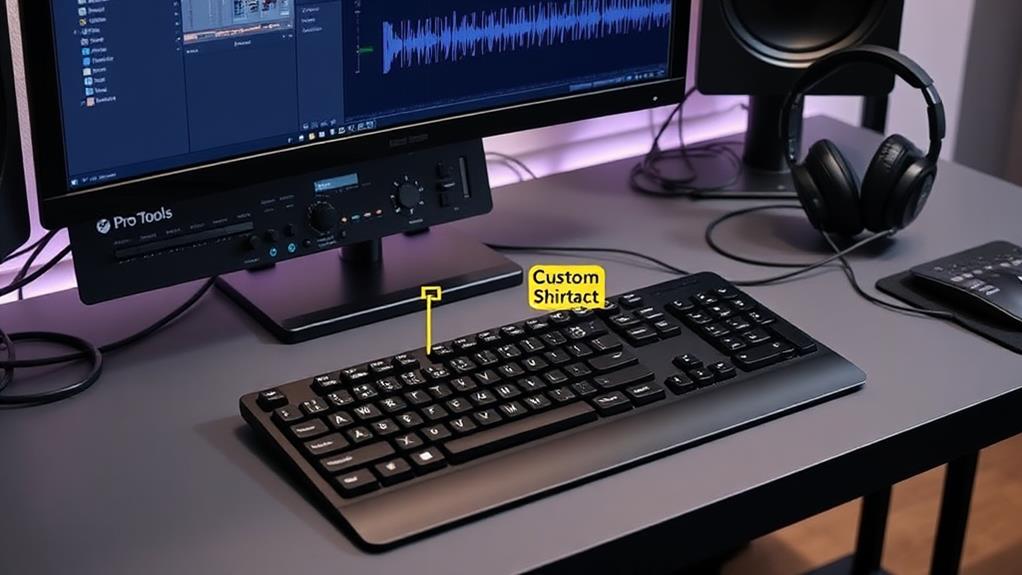Pro Tools AudioSuite plugins enable non-destructive editing by allowing offline processing of audio effects such as EQ, compression, and reverb while preserving the original recordings. Access these plugins via the AudioSuite menu, apply desired effects, and use the preview function to audition changes before rendering. Adjust plugin parameters meticulously and consider batch processing to apply effects uniformly across multiple files. This approach optimizes CPU load, enables creative experimentation, and guarantees high-quality output. Understanding these features and techniques can greatly enhance your audio editing workflow and project efficiency. For more nuanced insights, subsequent details are essential.
Key Takeaways
- Access AudioSuite from the menu bar in a Pro Tools session to select and apply specific audio effects.
- Use the preview function to audition effects before rendering, ensuring desired outcomes without altering original recordings.
- Apply effects by clicking “Render,” which generates new audio files, preserving original clips for non-destructive editing.
- Utilize batch processing to simultaneously apply effects to multiple audio clips, saving time and enhancing workflow efficiency.
- Regularly save sessions and maintain organized file management to prevent data loss and streamline access to processed audio.
Understanding AudioSuite Plugins
In the domain of audio production, AudioSuite plugins in Pro Tools serve as powerful tools for non-destructive editing, enabling precise audio manipulation without permanently altering the original recordings.
These plugins offer an efficient plugin workflow by allowing users to process audio offline, thereby reducing CPU load and freeing up system resources during playback. This offline processing capability is vital for maintaining ideal system performance, especially during complex projects with numerous tracks and effects.
Each AudioSuite plugin presents a plethora of audio processing options, such as EQ, compression, reverb, and more, providing precise control over specific parts of a track. The user can meticulously tailor the sound by applying these effects to selected regions, ensuring that the desired modifications are achieved with high accuracy.
Moreover, the batch processing capability of AudioSuite streamlines the editing workflow by enabling the application of effects to multiple audio files simultaneously. This feature is particularly beneficial for large-scale projects, as it greatly reduces the time required for repetitive tasks.
AudioSuite also allows users to preview effects before applying them, ensuring the intended sound is achieved without committing to changes prematurely. This preview functionality is indispensable for fine-tuning audio processing, ensuring that the final output meets the highest standards of audio quality.
Benefits of Non-Destructive Editing
Leveraging non-destructive editing in Pro Tools through AudioSuite plugins offers considerable advantages for audio professionals. This approach guarantees the original audio files remain unaltered, preserving the integrity of the source material while facilitating workflow optimization and creative experimentation. Non-destructive editing enables users to render processed audio into new files, allowing for easy revisions and experimentation with various effects without the risk of damaging the original files.
| Benefit | Explanation |
|---|---|
| Integrity Preservation | Original audio files remain unaltered, maintaining the source material’s integrity. |
| Workflow Optimization | Effects are processed offline, reducing CPU load and freeing system resources for other tasks. |
| Creative Experimentation | Users can render multiple versions with different effects, fostering innovative sound design. |
| Informed Decision-Making | The ability to preview effects before application guarantees precise and informed audio processing. |
| Enhanced Collaboration | Rendered files can be shared without requiring specific plugins, streamlining collaborative efforts. |
Moreover, the capability to preview effects before committing guarantees that sound engineers make informed decisions, minimizing the risk of undesirable outcomes. This method considerably enhances collaboration, as rendered files can be seamlessly shared among team members, irrespective of their plugin availability. Utilizing non-destructive workflows also optimizes system performance by processing effects offline, thereby reducing the real-time CPU load and enhancing overall efficiency.
Accessing AudioSuite in Pro Tools
Maneuvering the AudioSuite plugins in Pro Tools is an essential skill for any audio professional aiming to enhance their workflow. To access AudioSuite, begin by opening a session containing at least one audio track. Navigate to the top menu bar where “AudioSuite” is located. This menu provides access to a variety of plugins designed for different audio processing tasks.
Once you enter the AudioSuite menu, you can select the desired plugin to achieve specific audio effects. Each plugin offers adjustable parameters, allowing for fine-tuning to meet your project’s requirements.
Utilizing AudioSuite shortcuts, such as keyboard commands, can considerably streamline your AudioSuite workflow, improving efficiency during the editing process.
The preview function is an invaluable feature within AudioSuite, enabling you to audition the effects of the selected plugin before rendering it onto the audio file. This guarantees that the applied changes meet your expectations.
When satisfied with the adjustments, clicking “Render” will apply the effects destructively, creating new audio files while preserving the original clips within the session. This approach maintains the integrity of the original audio, consequently supporting a non-destructive editing environment in Pro Tools.
Selecting the Right Plugin
Selecting the right AudioSuite plugin in Pro Tools begins with understanding the various plugin categories available, such as EQ, dynamics, reverb, and noise reduction.
Evaluating each plugin’s specific capabilities is essential to confirm it aligns with the audio processing task at hand, whether you are enhancing, correcting, or transforming audio clips.
Utilize the preview function to assess parameter adjustments, assuring the plugin’s effect meets your project’s sonic requirements before finalizing the process.
Understanding Plugin Categories
Maneuvering the extensive array of Pro Tools plugins requires a clear understanding of the functional distinctions between Real Time Audio Suite (RTAS) plugins and non-real time AudioSuite plugins. Pro Tools offers these two main plugin types, each serving distinct purposes in audio processing. RTAS plugins are designed for real-time adjustments, ideal for dynamic, on-the-fly mixing. In contrast, AudioSuite plugins apply effects offline, making them suitable for batch processing and finalizing tracks.
Selecting the correct plugin type depends heavily on the desired effect application. If real-time tweaks and adjustments are needed during playback, RTAS plugins are the go-to choice. For efficient, consistent batch processing across multiple audio files, AudioSuite plugins provide a streamlined workflow. Each AudioSuite plugin also features a preview function, enabling users to audition effects before committing, guaranteeing the chosen effect aligns with the project’s needs.
Here is a comparison table for clarity:
| Feature | RTAS Plugins | AudioSuite Plugins |
|---|---|---|
| Processing Time | Real-time | Offline |
| Ideal Use | Dynamic, real-time mixing | Batch processing, finalizing tracks |
| Workflow Impact | Immediate effect application | Enhances efficiency for multiple clips |
| Audition Function | Live adjustments | Preview function before application |
Understanding these plugin categories can greatly enhance your workflow and facilitate superior audio processing.
Evaluating Plugin Capabilities
Evaluating the capabilities of AudioSuite plugins is vital for achieving professional-grade sound treatment in Pro Tools. When selecting a plugin, it’s important to take into account both the specific audio effects required and the overall workflow integration.
For instance, if your project needs EQ, compression, or reverb, selecting a plugin with robust processing capabilities is paramount.
Here are key factors to take into account:
- Plugin Compatibility: Confirm the plugin is compatible with your version of Pro Tools to avoid any technical issues or performance bottlenecks.
- User Interface: A user-friendly interface can streamline the editing process, allowing for more intuitive control over parameters and quicker adjustments.
- Batch Processing: Evaluate whether the plugin supports batch processing, which can greatly enhance efficiency when working with multiple audio files.
- Preview Functionality: Utilize the preview function to audition the effect in real-time before committing to changes, confirming it complements your audio track effectively.
- System Resources: Be mindful of the CPU load during non-real-time processing; opting for lightweight plugins can prevent system strain and guarantee smooth rendering.
Adjusting Plugin Parameters
Adjusting plugin parameters in Pro Tools AudioSuite involves a precise and methodical approach to secure ideal audio processing. Begin by selecting the target audio clip and proceeding to the AudioSuite menu to choose your desired plugin. Each plugin’s interface facilitates extensive plugin customization and parameter tweaking, enabling modifications to settings such as frequency, gain, and mix levels.
To guarantee the adjustments meet your sonic objectives, utilize the preview function to listen to changes in real-time. This iterative process allows for fine-tuning before any permanent application. Once the parameters are set to your satisfaction, save these adjustments as presets for consistent application across multiple projects, enhancing workflow efficiency.
The following table summarizes the key steps in adjusting plugin parameters:
| Step | Action | Description |
|---|---|---|
| 1. Select Audio Clip | Choose the clip for processing | Highlight the desired audio segment in the timeline. |
| 2. Open AudioSuite Menu | Proceed to AudioSuite | Select the specific plugin from the AudioSuite dropdown. |
| 3. Modify Parameters | Adjust frequency, gain, mix levels | Utilize the plugin’s interface for detailed parameter tweaking. |
| 4. Save and Render | Save presets, click Render | Store settings as presets and apply effects to create a new processed file. |
After adjustments, click the Render button to bake the effects into a new audio file, ensuring no original data is destructively altered.
Using the Preview Function
Harnessing the Preview function in Pro Tools AudioSuite is essential for achieving the precise sound you envision without committing to irreversible changes. This feature allows users to listen to the effect of a plugin on the selected audio clip before applying any modifications, guaranteeing the desired sound is achieved with utmost accuracy.
To utilize the Preview function, follow these steps:
- Select the audio track you wish to modify.
- Navigate to the AudioSuite menu and choose the desired plugin.
- Adjust the plugin settings according to your requirements.
- Click the Preview button to audition the effect in real time.
- Make further adjustments as necessary, using the Preview function to validate the changes.
These Preview Techniques are invaluable for making Real time Adjustments and refining the audio processing:
- Instant feedback: Hear the effect immediately without processing the audio.
- Non-destructive editing: Confirm changes are satisfactory before finalizing.
- Resource efficiency: Save time and computing power by adjusting in real-time.
- Iterative refinement: Continuously tweak settings until the perfect sound is achieved.
- Prevent errors: Avoid unwanted alterations by verifying effects beforehand.
Rendering the Effect
Rendering the effect using AudioSuite plugins in Pro Tools is a vital step in your audio processing workflow. To initiate this process, select the specific audio clip you intend to process within your session.
Navigate to the AudioSuite menu located at the top of the screen and select your desired plugin from the extensive list of available options.
Once the plugin interface is open, meticulously adjust the parameters to tailor the effect to your precise requirements. These rendering techniques enable you to achieve the desired auditory outcome, guaranteeing that each adjustment is carefully calibrated for peak performance.
After configuring the plugin parameters, click the “Render” button. This action applies the effect, creating a new audio file with the processed effect while simultaneously preserving the original audio.
This method of audio preservation is essential as it allows for flexibility and reversibility in your editing process.
It is important to note that rendering with AudioSuite is inherently a destructive process. Consequently, it is highly advisable to save a backup of your session before applying any changes.
This precaution guarantees that the original audio remains intact, safeguarding against potential data loss or unintended alterations.
Saving the Processed Audio
Preservation of your meticulously crafted audio effects is vital when working with AudioSuite plugins in Pro Tools. After rendering effects, new audio files are generated, preserving the integrity of the original tracks for non-destructive editing. This approach guarantees easy revision capabilities and seamless access to both original and processed audio.
Effective file organization and robust backup strategies are essential to maintaining your audio project’s integrity. Here are important steps to guarantee your processed audio is properly saved:
- Render Regularly: Use the “Render” option in AudioSuite to finalize and save the effects, guaranteeing processed files are incorporated into your session.
- Session Storage: Save your Pro Tools session frequently to avoid any potential data loss, especially after applying AudioSuite effects.
- Batch Processing: Take advantage of batch processing capabilities to render multiple clips simultaneously, maintaining the original files for non-destructive editing.
- File Management: Organize rendered files systematically within your session’s audio folder to streamline access and management.
- Backup Strategies: Implement reliable backup strategies, such as versioned backups or cloud storage, to safeguard against data loss and facilitate recovery.
Comparing Rendered and Original Files
After guaranteeing your processed audio is meticulously saved, the next step is to understand the differences between rendered and original files when utilizing AudioSuite plugins in Pro Tools.
Rendered file comparison is essential for audio professionals who aim to achieve precise, high-quality results. Rendered files are the output of applying AudioSuite effects, creating a new audio file that integrates these modifications. This allows for original file preservation, maintaining the unaltered source material for future editing.
In the context of non-destructive editing, AudioSuite excels by enabling users to audition and adjust effects in real-time before committing to a rendered file. This approach guarantees that any processing meets the desired specifications without permanently altering the original audio track.
The preservation of the original file is particularly advantageous for collaborative projects, where sharing rendered files can eliminate the need for specific plugins across different workstations, streamlining cooperation.
Moreover, the ability to toggle between rendered and original files facilitates an in-depth rendered file comparison, allowing audio engineers to evaluate the impact of applied effects accurately.
This dual-file approach fosters a non-destructive workflow, guaranteeing flexibility and integrity in audio production.
Batch Processing With Audiosuite
In the domain of audio production, batch processing with AudioSuite plugins in Pro Tools stands out as a powerful time-saving feature. This functionality allows engineers to apply effects to multiple audio clips simultaneously, streamlining the editing process and enhancing productivity.
By selecting the desired audio clips, accessing the AudioSuite menu, and choosing the appropriate plugin, users can adjust settings and render effects across a batch of files.
Key batch processing tips include:
- Select Multiple Clips: Highlight all audio clips requiring the same effect to guarantee uniform processing.
- Preview Settings: Utilize the preview function on a single clip to fine-tune effect parameters before batch application, guaranteeing ideal results.
- Non-Destructive Workflow: Maintain the integrity of original audio files by creating new rendered versions with applied effects, preserving the ability to revert changes.
- Consistent Application: Apply consistent effects across multiple files to achieve a cohesive sound, essential for finalizing tracks.
- Enhance Workflow: Leverage batch processing to reduce repetitive tasks, thereby enhancing the overall workflow and saving valuable editing time.
Managing CPU Load
Utilizing AudioSuite plugins for offline effect processing is a strategic approach to managing CPU load in Pro Tools, as it applies effects post-recording and greatly reduces the demand on system resources during playback.
This method, combined with batch audio editing capabilities, allows for multiple files to be processed simultaneously, optimizing overall CPU efficiency.
Offline Effect Processing
Audio professionals often face challenges with CPU load management, particularly when working on intricate projects with multiple plugins and effects. Leveraging offline processing techniques via Pro Tools’ AudioSuite plugins can greatly alleviate this burden. By processing audio after recording, AudioSuite reduces the real-time CPU load, thereby optimizing system performance during playback and recording sessions.
Offline processing allows for:
- Efficient resource management by applying effects post-recording.
- Enhanced workflow, particularly in complex projects requiring multiple plugins.
- The ability to audition effects before committing to them.
- Integration of rendered effects into the audio file without altering the original track.
- Improved efficiency through batch processing of multiple audio files.
Applying effects via AudioSuite is especially advantageous when finalizing tracks. This method guarantees that the applied effects do not demand real-time processing, freeing up the CPU for other critical tasks.
One of the key audio rendering tips is to audition effects meticulously before rendering to confirm the desired outcome. Once rendered, these effects seamlessly merge with the audio file, preserving the integrity of the original track while achieving the intended sound.
This approach not only enhances CPU load management but also streamlines the overall production process, guaranteeing a more efficient and effective workflow.
Batch Audio Editing
Batch audio editing using Pro Tools’ AudioSuite plugins represents a vital advancement in managing CPU load for audio professionals. AudioSuite plugins enable batch processing of multiple audio files, allowing users to apply effects to several clips simultaneously. This capability considerably reduces the time spent on editing tasks and enhances audio workflow optimization.
By processing audio offline through AudioSuite, users alleviate CPU load during playback, facilitating smoother operation of Pro Tools, particularly in sessions with numerous tracks and plugins.
Users can select multiple audio clips within Pro Tools and apply the desired AudioSuite plugin, thereby streamlining the workflow and ensuring consistency across similar audio segments. This method circumvents potential plugin compatibility issues that might arise when multiple real-time effects are applied, enhancing system stability.
The ability to preview effects before committing to batch processing allows users to make informed decisions, ensuring the desired outcome without extensive revisions later.
Utilizing AudioSuite for batch audio editing is essential for maintaining system performance in complex sessions. This non-destructive editing approach enables audio professionals to efficiently manage their resources and sustain high productivity levels, making AudioSuite an indispensable tool in modern audio production environments.
Resource Management Tips
Managing CPU load in Pro Tools sessions is a critical aspect of ensuring peak performance, particularly when working on projects with extensive track counts and numerous plugins.
AudioSuite plugins offer a strategic approach to resource allocation, enabling offline processing that greatly reduces CPU strain during real-time playback. This method is beneficial for effect prioritization, ensuring that essential processing tasks receive the necessary resources without overburdening the system.
Non-real-time processing with AudioSuite allows intricate effects to be rendered offline, promoting a smoother workflow during mixing sessions. This approach circumvents the need for continuous processing, thereby optimizing resource management.
Additionally, batch processing with AudioSuite can enhance efficiency by simultaneously applying effects to multiple audio files, reducing the cumulative load on the CPU.
To further manage resources effectively, consider these strategies:
- Preview effects using AudioSuite: Audition effects without committing resources to playback.
- Regularly render effects: Free up CPU resources by committing processed effects to the session.
- Batch process audio files: Apply effects to multiple files simultaneously to minimize ongoing CPU usage.
- Prioritize essential effects: Allocate CPU resources to critical plugins first.
- Monitor system performance: Regularly check CPU usage to identify and mitigate resource bottlenecks.
Experimenting With Effects
When exploring the vast landscape of AudioSuite plugins in Pro Tools, how can one effectively harness their full potential? Creative experimentation with effect combinations is key to discovering unique sonic textures that can boost your audio tracks. Each AudioSuite plugin offers distinct processing capabilities, tailored for various tasks, making it crucial to experiment and find the right fit for your project.
Utilize the preview function to audition effects before committing to any changes. This feature allows you to make informed decisions without altering the original audio, fostering a non-destructive workflow. Furthermore, leveraging AudioSuite for specific parts of a track can greatly reduce CPU load, as offline processing frees up resources for real-time playback.
To streamline your workflow, save and recall settings for your favorite effects across multiple sessions. This guarantees consistency and speeds up your editing process. In addition, take advantage of batch processing to apply effects to multiple audio files simultaneously, enhancing efficiency.
| Feature | Benefit |
|---|---|
| Preview Function | Audition effects before application, guaranteeing precision |
| Saved Settings | Maintain consistency across sessions |
| Batch Processing | Apply effects to multiple files, speeding up editing |
Undoing Changes
Steering through the intricacies of AudioSuite plugins in Pro Tools requires a robust understanding of how to effectively undo changes. AudioSuite allows non-destructive editing by rendering effects to new audio files, preserving the original audio intact.
Utilizing the undo history is essential, as it enables reverting changes made during a session. However, the ability to undo is governed by the maximum undo levels set within the session preferences.
To manage undoing changes effectively, consider these points:
- Render effects to new files instead of overwriting the original audio to maintain a non-destructive workflow.
- Adjust the maximum undo levels in session preferences to fit your project’s needs, ensuring enough steps are available for reversion.
- Consolidate clips before applying AudioSuite effects to create a backup of the original state, facilitating easy rollback.
- Remember that once a session is closed, changes made through AudioSuite become permanent and cannot be undone.
- Regularly save incremental versions of your session to preserve different stages of your editing process.
Best Practices for AudioSuite Use
Maneuvering the ideal use of AudioSuite plugins in Pro Tools necessitates adherence to several best practices that enhance workflow efficiency and maintain audio integrity.
To begin with, utilizing AudioSuite plugins non-destructively by rendering processed audio into new files guarantees that the original tracks remain untouched, allowing for future edits. This approach mitigates potential plugin compatibility issues that may arise with session updates or changes in the plugin ecosystem.
Leverage the preview function within AudioSuite to audition effects before rendering. This step is essential for making informed decisions on audio processing, addressing audio quality considerations without committing to irreversible changes.
Employing batch processing capabilities of AudioSuite to apply uniform effects across multiple audio files is another time-saving strategy, promoting consistency and cohesiveness in sound across a project.
Regularly save your Pro Tools session prior to rendering effects using AudioSuite. This precautionary measure safeguards against unintended alterations and facilitates easier revisions if needed.
Additionally, meticulously document plugin settings and adjustments made during processing. This practice is invaluable for quick recalls and adjustments in subsequent sessions, guaranteeing a streamlined and efficient workflow.
Frequently Asked Questions
Is Audiosuite Destructive?
Yes, AudioSuite is inherently destructive due to its direct alteration of original audio files upon rendering. Despite its advantages for precise processing, limitations include the irreversible nature of edits unless new files are created, preserving the originals.
How to Use Audio Suite Plugins in Pro Tools?
To use AudioSuite plugins in Pro Tools for audio editing, select the target track, navigate to the AudioSuite menu, and choose your plugin effects. Adjust settings as needed, preview, and render to apply the effect to the audio.
Is Pro Tools a Non Destructive Editor?
Pro Tools is fundamentally a non-destructive editor, utilizing a sophisticated workflow that preserves original audio. Through advanced audio editing techniques like track inserts, automation, and session history, users can make reversible changes without compromising the initial recordings.
How Can You Select Audio to Be Processed With Audiosuite?
To select audio for processing with AudioSuite, use precise audio selection techniques such as highlighting the desired clip or segment with the Selector tool. Employ efficient processing methods by traversing to the AudioSuite menu and adjusting plugin parameters before rendering.
Conclusion
AudioSuite plugins in Pro Tools offer a powerful means for non-destructive audio editing, allowing for precise signal processing without permanently altering the original audio files. By understanding how to access and effectively use these plugins, one can efficiently manage CPU load, experiment with various effects, and easily undo changes. Adhering to best practices guarantees ideal use of AudioSuite, thereby enhancing the overall audio production workflow within Pro Tools.