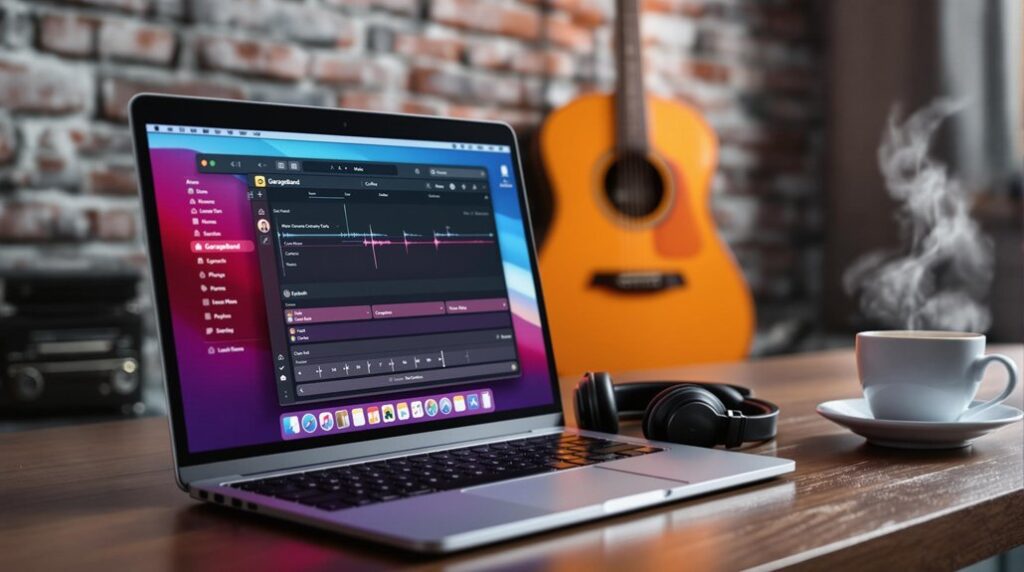Mixing tracks in GarageBand for iPhone involves mastering several key features. Start by selecting an empty project and custom instruments through the “Track Type” dialog, and expand your sound with loops from the Sound Library. Layer your tracks by duplicating them for added depth, using volume automation and panning for a well-defined stereo image. Apply effects like reverb and echo for realism, and use EQ to balance and clarify your mix. Fine-tune the final mix by balancing volume levels, dynamic automation, and consistent monitoring. These techniques form the foundation of advanced mixing strategies ready to be explored further.
Key Takeaways
- Utilize volume automation to manage dynamic shifts and prevent clipping.
- Apply EQ adjustments for clear separation and balance of frequencies.
- Use panning to create a wider stereo image and avoid frequency masking.
- Experiment with built-in effects like reverb and echo for spatial depth.
- Regularly monitor your mix across different listening environments to ensure quality.
Setting Up Your Project
Setting up your project in GarageBand for iPhone begins with the initialization of an “Empty Project,” a versatile foundation tailored to your specific creative requirements. Upon launching the application, the “Empty Project” option serves as the initial canvas, allowing for meticulous project customization.
Instrument selection is a pivotal step, as it defines the sonic character of your project. By engaging the “Track Type” dialog, you can choose from a variety of instruments or opt for the “Drummer” feature to incorporate automatic drum play, enhancing rhythmic complexity.
Once the desired instrument is selected, tapping the “Create” button integrates it into the editing timeline, establishing the groundwork for further compositional elements. The interface’s intuitive design, featuring a prominent “+” icon, facilitates the addition of multiple instruments, consequently broadening the project’s auditory landscape. This seamless process of project customization guarantees that each instrument is strategically placed within the timeline for peak arrangement.
Moreover, the GarageBand interface allows for refined instrument selection by accessing the Library, where specific types of instruments can be chosen. This, combined with the ability to drag and drop loops via the Loops icon, greatly enriches your composition, providing a robust framework for creative expression.
Utilizing the Sound Library
Having meticulously set up your project and integrated the initial instruments, the next phase involves leveraging the Sound Library to enhance your composition‘s sonic depth. The Sound Library in GarageBand offers a thorough array of loops, samples, and instrument plugins, enabling mobile producers to infuse their tracks with unparalleled sound variety.
Strategic loop selection is essential for achieving the desired auditory texture. The library’s extensive collection of high-quality drum beats and rhythmic elements can be seamlessly integrated, providing a robust foundation for your track.
Regular updates from Apple guarantee the Sound Library remains fresh, continually expanding your musical palette with new loops and sounds.
To maximize creative potential, explore the full breadth of sounds available. Regularly downloading new additions to the Sound Library can invigorate your production process, akin to a painter accessing a broader spectrum of colors. This practice not only keeps your compositions engaging but also introduces innovative auditory possibilities.
In essence, the judicious use of the Sound Library’s diverse offerings can greatly boost the quality and complexity of your music production on iPhone, granting you the tools necessary to craft intricate and professional-grade tracks.
Layering and Organizing Tracks
The foundation of a polished mix in GarageBand for iPhone lies in meticulous track layering and organization. To boost your mix, employ track duplication by copying and pasting tracks, thereby achieving double tracking. This technique enriches your composition, enhancing sound depth. Guaranteeing a fuller, more robust auditory experience, multiple layers of the same track can accentuate specific elements, providing a lush texture.
Effective organization is paramount. Begin by renaming tracks appropriately and customizing icons, which streamlines navigation and maintains clarity throughout the mixing process.
Early application of volume automation is vital; it allows for seamless shifts within tracks, guaranteeing that dynamic changes do not overwhelm the mix. Adjusting pan settings using the mixer icon on your iPhone is essential, as it creates a wider stereo image, enhancing sound separation and spatial perception.
Grouping similar instruments together simplifies adjustments, promoting a coherent and efficient mixing workflow. This method not only saves time but also guarantees consistency in the overall sound.
Applying Effects and EQ
Enhancing your mix in GarageBand for iPhone begins with the strategic application of effects and precise EQ adjustments. Utilizing built-in effects like reverb and echo can considerably enhance the presence and depth of individual tracks, tailoring the soundscape to match the song’s vibe.
Reverb techniques should be employed to create spatial dimensions, simulating physical environments that add a sense of realism to instruments and vocals. Adjusting echo settings can introduce delay elements that enhance rhythmic interplay and add a layer of complexity.
The EQ tool is indispensable for both subtractive and additive adjustments. Subtractive EQ allows you to eliminate unwanted frequencies that can muddy the mix, while additive EQ can boost essential frequencies to guarantee clarity and presence.
For precise control, experiment with track-specific effects to give each element its unique tonal characteristics, thereby preventing frequency masking.
Utilize the analyzer tool to visualize frequency responses, enabling informed EQ decisions that result in a balanced and polished mix.
Additionally, appropriate compressor settings are vital; aggressive ratios can stabilize vocal levels, contributing to a cohesive and professional sound.
Through meticulous application of these techniques, your mobile production will achieve a refined, high-quality mix.
Perfecting Your Final Mix
Achieving a polished and professional final mix in GarageBand for iPhone requires meticulous attention to detail and the strategic use of available tools. Central to this process is the effective implementation of mixing techniques and guaranteeing ideal track balance.
- Volume Level Balancing: Begin by meticulously balancing the volume levels of all tracks to prevent digital clipping and guarantee a cohesive sound. Utilize GarageBand’s auto limiting feature for efficient volume management.
- Automation Points: Employ automation points strategically throughout your tracks to enhance dynamic range and create smooth shifts. This can greatly boost the overall feel and professionalism of your final mix.
- EQ Adjustments: Apply subtle EQ adjustments to individual tracks to achieve tonal balance. Focus on subtractive EQ techniques to remove unwanted frequencies while boosting desirable ones, thereby enhancing clarity.
- Panning Settings: Experiment with panning settings to create a fuller stereo image. It is essential to monitor your mix in both stereo and mono settings to make sure it carries well across varied listening environments.
Frequently Asked Questions
How to Mix in Garageband on Iphone?
To mix in GarageBand on iPhone, utilize EQ adjustments and compression techniques to refine sound clarity. Employ panning strategies for spatial separation and guarantee level balancing for overall coherence. Regularly monitor with metering tools to maintain ideal audio quality.
How Do I Get More Sounds on Garageband Iphone?
To obtain more sounds on GarageBand for iPhone, access the “Loops” icon, download from the extensive sound libraries, and explore the “Sound Library” for additional instruments and audio effects, ensuring you have the latest version installed.
How Do You Multitrack in Garageband Iphone?
To multitrack in GarageBand on iPhone, initiate a new project, employ the “+” icon for track arrangement, and utilize the mixer for audio effects. Adjust individual track settings to refine volume, panning, and overall sonic balance.
How to Mix Two Songs Together in Garageband?
To mix two songs together in GarageBand, import both tracks, adjust volume levels using the Mixer icon for ideal track balancing, apply audio effects like reverb or echo, and use automation for smooth shifts and a polished final mix.
Conclusion
In summary, mastering the art of track mixing in GarageBand for iPhone necessitates a meticulous approach to project setup, sound library utilization, track layering, and organization. Applying effects and EQ with precision is essential to achieving a polished final mix. By adhering to these detailed methodologies, mobile producers can effectively harness the capabilities of GarageBand, ensuring a professional and refined auditory outcome. Attention to technical detail and methodical execution is paramount in achieving the best results.