As you begin DJing with Ableton Live, you’ll first need to customize your settings. Start by adjusting your audio preferences to guarantee seamless hardware integration. Next, explore the Session View, essential for launching clips and managing live performances efficiently. Practice using real-time audio warping to perfect your timing and master MIDI mapping for intuitive control of your musical elements. Don’t forget to apply critical listening techniques to fine-tune your mixes and leverage EQ adjustments for cleaner tracks. With consistently applied practices, you’ll enhance your DJ skills and enhance your performances, ready to explore more advanced techniques that await.
Key Takeaways
- Utilize Session View in Ableton Live to launch clips and create spontaneous live mixes.
- Master real-time audio warping to align beats and synchronize tracks effortlessly.
- Apply EQ and compression to balance and enhance the overall sound quality of your mix.
- Experiment with effects using Sends and Returns for added depth and texture in your sets.
- Practice using the Arrangement View for detailed editing and seamless transitions between tracks.
Understanding Ableton Live
Ableton Live, a widely acclaimed digital audio workstation, excels in music production and live performance due to its innovative features like session view and real-time audio warping. As you immerse yourself in the world of DJing, understanding these capabilities will enhance your performances.
Session view offers a unique non-linear interface, allowing you to launch clips in real-time without disrupting the flow of music. This is crucial for live performance, where spontaneity and responsiveness are key.
Real-time audio warping, another standout feature, lets you manipulate the timing and tempo of any audio clip independently from its pitch. This means you can synchronize song tempos instantly during a live set, ensuring seamless adjustments. Imagine the freedom of adapting tracks on the fly without compromising their quality or energy.
Moreover, MIDI mapping in Ableton Live stands out by allowing you to assign any of the software’s functions to a MIDI controller. This customizability enables you to interact with your music intuitively and physically, making your live performances more dynamic and engaging. By mastering MIDI mapping, you’ll be able to trigger loops, effects, and samples at the touch of a button, putting the full power of Ableton Live at your fingertips during every performance.
Initial Setup and Preferences
Before diving into your first DJ session, you’ll need to tailor Ableton Live’s settings to fit your specific hardware and workflow requirements. Start by setting preferences that optimize the software’s performance. Navigate to the Preferences panel where you can adjust audio settings to guarantee your hardware integration is seamless. Select the correct audio driver for your interface and set up the input and output configurations to match your gear.
When configuring MIDI settings, confirm each element of your setup is recognized and communicating properly with Ableton Live. This setup is essential for real-time performance adjustments and for syncing with external MIDI devices.
Next, personalize the interface layout to suit your mixing style. Whether you prefer a more traditional setup or a unique arrangement, Ableton allows you to customize the view options. Adjust track colors and labels for better visual navigation and organization during your sets. This not only makes your workflow more efficient but also more intuitive.
Exploring the Interface
Now that you’ve customized your setup, let’s explore Ableton Live’s interface to effectively manage your DJ sessions. You’ll find the interface divided primarily into two views: the Session View and the Arrangement View.
The Session View is essential for live performance techniques, as it allows for spontaneous clip launching which is vital during live sets. You can trigger different sound clips in real-time without interrupting the flow of music.
In the Arrangement View, you explore more advanced techniques. Here, you can fine-tune your tracks by arranging them in a timeline. This view is invaluable for detailed editing and perfecting your mix before or after live performances. Both views are seamlessly integrated, allowing you to switch between live performance and editing effortlessly.
Ableton Live also supports extensive interface customization. You can color-code your tracks and clips, making it easier to navigate complex sets. This visual aid is particularly useful in a live setting, where quick identification is key.
Additionally, the interface includes a browser panel. This feature streamlines your workflow by providing quick access to samples, presets, and plugins, all customizable and at your fingertips, enhancing your creative possibilities during live sets.
Critical Listening Techniques
To master your DJ skills in Ableton Live, it’s essential to develop critical listening techniques that allow you to analyze and refine the pace, flow, and changes of your mixes. Developing your ear and honing your skills in this area are vital for producing a polished and professional final product. Here’s how you can enhance your critical listening abilities:
- Identify Inconsistencies: Listen for any discrepancies in rhythm or harmony that may disrupt the flow of your mix. This will help you in making precise adjustments.
- Adjust Volume and Effects: Pay close attention to the levels of each track. Make certain that no part is overpowering another, and that effects are adding to, rather than detracting from, the overall sound quality.
- Analyze Transitions: Focus on how well your tracks blend into one another. Smooth switches are key to maintaining the energy and pace of your set.
- Listen to Details: Train yourself to hear subtle nuances in the music. This skill is invaluable for fine-tuning and truly mastering your mix.
Utilizing the Arrangement View
After mastering critical listening techniques, you’ll find that using the Arrangement View in Ableton Live streamlines the process of editing and arranging your tracks. This view is essential for DJs looking to craft a seamless mix with proficient shift techniques and creative arrangements. You can easily drag and drop audio clips onto the timeline, arranging them efficiently to form the backbone of your DJ set.
The Arrangement View allows for a detailed, linear visualization of your entire mix, helping you to better plan and execute shifts between tracks. This overview is invaluable for ensuring that your set flows smoothly, maintaining energy and engagement from your audience. Additionally, the ability to apply automation enhances your control over various elements within your mix. You can automate volume, effects, and other parameters, fine-tuning each track’s contribution to the overall mix.
As you develop your mixing skills, the Arrangement View becomes an essential tool, facilitating precision adjustments and fostering an environment for experimentation. It’s not just about placing tracks; it’s about sculpting a dynamic musical journey that resonates with your audience.
Effective Use of Compressor
Harnessing the power of Ableton Live’s Compressor allows you to explore the world of maintaining a uniform dynamic range across your tracks, ensuring a smooth and professional mix. As you delve into the realm of DJing, understanding how to utilize this tool effectively can greatly enhance your audio shaping skills and contribute to a consistent mix.
Here are key settings you should master in the Compressor:
- Threshold: Adjust this to set when compression begins based on the loudness of your audio signal. Lowering the threshold means more of the signal will be compressed, aiding in dynamic control.
- Ratio: This determines the intensity of the compression. A higher ratio results in more aggressive compression, useful for taming peaks in dynamic tracks.
- Attack and Release: These parameters control how quickly the compressor reacts to audio that exceeds the threshold and how soon after it stops affecting the sound. Proper adjustment prevents artificial pumping and keeps the envelope natural.
- Makeup Gain: After compression reduces the volume, use this to restore any lost gain, ensuring your output maintains volume balance.
Mastering the Limiter
Building on your compressor skills, mastering the Limiter in Ableton Live is key to achieving a polished final mix. The Limiter isn’t just about preventing clipping; it’s an essential component of advanced mastering techniques. By adjusting the Threshold level, you’re basically controlling the dynamic peaks of your tracks. This control is important for maximizing loudness without sacrificing the quality of your sound.
Placing the Limiter on the master channel allows you to manage the overall volume and peak dynamics effectively. It’s not only about keeping your levels in check but also about enhancing the clarity and punch of your final mix. You’re making sure that no part of your audio goes beyond a certain loudness, which helps in maintaining a consistent and professional sound quality.
Moreover, mastering the Limiter opens up avenues for creative sound sculpting. While it’s fundamentally a tool for controlling loudness, experimenting with its settings can subtly alter the character of your mix. Don’t shy away from exploring limiting alternatives that might offer unique effects, adding a distinctive flavor to your tracks. This approach will advance your mastering skills from basic to proficient, ensuring you stand out in your musical endeavors.
Balancing Volume Levels
To effectively balance volume levels in Ableton Live, you’ll need to adjust the gain staging to prevent clipping and maintain consistent audio levels across your mix. This involves careful monitoring and adjustment to make sure that each track contributes equally to the overall sound without any one element overpowering the others or causing distortion.
Here are some key strategies for mastering volume control:
- Use Visual Meters: Always keep an eye on Ableton Live’s meters to help with level adjustments and peak management. This guarantees you’re not pushing any tracks into the red, which can lead to distortion.
- Adjust Volume Faders and Gain Controls: Make subtle adjustments to the faders and gain controls on each track to fine-tune the balance. This helps in maintaining consistency across your mix.
- Monitor Peak Levels and RMS: Pay close attention to the peak and RMS levels to keep the volume of each track uniform, avoiding any abrupt volume jumps.
- Experiment with Automation: Utilize volume automation to create dynamic changes in your mix, keeping the audience engaged without compromising the sound quality.
Applying Audio Effects
As you explore Ableton Live, you’ll find that mastering essential audio effects such as EQ, compression, and reverb is key to enhancing your mixes.
You can customize effect chains to suit your creative vision, layering sounds and textures for more complex outputs.
Understanding and manipulating these effects precisely will allow you to craft professional-grade progressions and atmospheres that captivate your audience.
Essential Audio Effects
Applying audio effects in Ableton Live, such as EQ, compression, reverb, and delay, allows you to precisely adjust each track’s sound for a more polished and cohesive mix. Here are a few key strategies:
- EQ: Shape the frequency balance to enhance clarity and reduce muddiness in your tracks.
- Compression: Use it to maintain a consistent volume across tracks, preventing any elements from being too overpowering or too subtle.
- Reverb and Delay: These can create depth and space, transforming a flat mix into a dynamic soundscape.
- Dynamic Filtering: Implement dynamic filtering strategies to add movement and excitement, essential for creative soundscaping in live DJ sets.
Master these tools to enhance your mixing skills to a professional level.
Customizing Effect Chains
Customizing effect chains in Ableton Live lets you tailor audio effects like EQ, reverb, delay, and compression to precisely shape the sound and atmosphere of your DJ mixes.
Exploring modulation effects within these chains adds a distinctive texture, enriching shifts and enhancing beats.
Creative signal routing is key here; you can direct different tracks through unique effect paths, allowing for intricate soundscapes that keep your audience engaged.
Automating effects within the chain introduces dynamic fluctuations, making each performance uniquely reactive to the moment.
Remember, you can save these customized chains as presets, streamlining your setup for future gigs.
This approach isn’t just about mixing tracks—it’s about crafting a sonic journey.
Using Sends and Returns
To improve your DJ mixes in Ableton Live, learn to use Sends and Returns for routing audio signals to separate effect tracks. This essential technique lets you maintain the integrity of your original tracks while experimenting with rich, layered effects. By using Sends and Returns, you’re able to tap into advanced mixing strategies such as creative soundscapes and parallel processing techniques, important for professional-sounding mixes.
Here are some practical steps to effectively use Sends and Returns in Ableton Live:
- Configure Sends: Assign each track a Send control, deciding how much signal you send to the effect tracks. This mix adjustment is key to balancing the effect intensity without overpowering your main mix.
- Create Return Tracks: Set up Return tracks in Ableton with different effects like reverb, delay, or modulation. Each Return track will process the audio signals sent from the main tracks.
- Adjust Return Levels: Manage the output levels on your Return tracks to blend them seamlessly into your main mix, ensuring they complement rather than dominate.
- Experiment with Effects: Use the flexibility of Sends and Returns to apply varying degrees of effects, crafting unique sound textures and dynamics across your mix.
Mastering Sends and Returns will greatly enhance your ability to create dynamic and immersive mixes in Ableton Live.
Enhancing Tracks With EQ
After mastering Sends and Returns, you’ll find that using EQ to refine each track further enhances your mix’s clarity and balance in Ableton Live. EQ, or equalization, is vital for frequency manipulation and sound sculpting. It allows you to boost or cut specific frequency ranges, tailoring each track to fit perfectly within your overall mix.
Ableton’s EQ Eight device is a powerful tool for this purpose, offering precise control over eight frequency bands. This flexibility is key in addressing issues like muddiness or harshness in your mix. For instance, you might cut lower frequencies on a vocal track to reduce rumble and make sure it doesn’t clash with the bass. Alternatively, boosting the high frequencies can add crispness to cymbals or snare drums.
Experimenting with EQ settings is essential for sonic enhancement. Each track has unique characteristics, and you’ll need to adjust your approach accordingly. Use EQ techniques not just to fix problems but to creatively enhance the sonic quality of your tracks. Properly applied, EQ can transform a good mix into a great one, making it more dynamic and impactful.
Automating Track Elements
In Ableton Live, automating track elements allows you to meticulously tailor volume, panning, and effects adjustments across your mix’s timeline. This powerful feature opens up vast possibilities for dynamic mix enhancements and versatile parameter adjustments, ensuring each track not only blends well but also evolves throughout your set.
Key to mastering these controls are a few creative automation techniques that can greatly enhance your sound:
- Evolving Soundscapes: Gradually adjust reverb decay and modulation intensity to create a sense of depth and movement, transforming flat sounds into rich, textured layers.
- Dynamic Filters: Automate filter cutoff and resonance to introduce rhythmic changes or smooth transformations, making your mix breathe and pulse with the music.
- Seamless Transitions: Use automation to subtly change track parameters over time, ensuring a flawless merge between songs without abrupt changes.
- Expressive Effects: Tailor effects like delay feedback dynamically during playback to add surprise elements or build tension within your tracks.
Finalizing Your Mix
As you finalize your mix in Ableton Live, it’s essential to optimize track connections for seamless playback.
Enhancing the audio quality through meticulous EQ adjustments and compression settings guarantees your tracks sound professional.
Lastly, exporting your project properly will preserve the integrity and quality of your mix for distribution.
Optimize Track Transitions
Why not start optimizing your track changes by using Ableton Live’s automation features to ensure a seamless flow between songs? Mastering smooth transitions and maintaining a seamless mix are essential in DJing. Ableton Live offers robust tools to help you manage these aspects effectively.
- Experiment with crossfading techniques to control energy flow throughout your set.
- Adjust track tempos gradually to avoid abrupt shifts that can disrupt the dance floor vibe.
- Utilize EQ and effects strategically for blending tracks, ensuring that each shift isn’t only smooth but also musically cohesive.
- Practice with different genres and styles to keep your mix engaging and versatile, challenging your creative limits.
These strategies will enhance your mixes, making them flow effortlessly and energetically.
Enhance Audio Quality
After delving deep into smooth track changes, shift your focus to utilizing Ableton Live’s mastering tools to elevate the audio quality and give your mix a polished, professional finish. Your exploration of audio enhancement techniques and mastering tricks begins here. Immerse yourself in EQ settings for frequency shaping, utilize compression for dynamic control, and incorporate reverb or delay to refine your sound. Here’s a breakdown of key techniques:
| Technique | Purpose | Tool |
|---|---|---|
| EQ | Frequency Shaping | Equalizer |
| Compression | Dynamic Control | Compressor |
| Reverb/Delay | Sound Refinement | Effects |
Engage in critical listening to pinpoint any issues, ensuring your mix sounds crisp and balanced. Experiment to uncover your own mixing secrets.
Exporting Your Project
Let’s explore exporting your project in Ableton Live, making sure your final mix is polished and ready for listeners. Mastering the export process is essential for distributing your music with clarity and impact. Here are important steps to take into account:
- Choose the Right Audio Format and Quality Settings: Select formats like WAV or AIFF for high quality; MP3 for compressed files.
- Verify Track Inclusions: Make sure all tracks and effects are included in your final output.
- Normalize Audio Levels: This adjusts the volume uniformly across your mix, enhancing playback quality.
- Review Export Details: Double-check the export path and file name to avoid errors.
Exporting Your DJ Set
When you’re ready to share your DJ set from Ableton Live, selecting the appropriate export options is vital for ensuring high-quality playback. Begin by considering whether you want to export your set as a single file or separate tracks. A single file is convenient for straightforward sharing and playback, while separate tracks offer flexibility for future editing or remixing.
Next, decide on the file format. Common formats include WAV for lossless audio quality and MP3 for compressed, shareable files. Make sure you include metadata such as track names and artist information to keep your files organized and easily identifiable.
Here’s a quick reference table for your export settings in Ableton Live:
| Setting | Options |
|---|---|
| File Format | WAV, MP3, AIFF, FLAC |
| Export Type | Single File, Separate Tracks |
| Metadata | Include, Exclude |
| Master Effects | Apply, Bypass |
Before finalizing the export, preview your DJ set to ensure all elements like transitions and effects are captured correctly. This step is essential to avoid surprises in your final audio file. Adjust your settings if needed to achieve the perfect blend of quality and functionality.
Frequently Asked Questions
How to Master a DJ Mix in Ableton?
To excel at a DJ mix in Ableton, you’ll fine-tune EQs, compressors, and limiters. Integrate track warping and effect automation for fluid changes. Maintain volume balance and clarity throughout the mix.
Is Ableton Good for DJ Mixing?
Yes, Ableton is excellent for DJ mixing. Its performance features and live integration optimize your workflow, allowing for creative control and smooth shifting between tracks. You’ll find it adapts well to various mixing styles.
Is Ableton Live Good for Mixing and Mastering?
Yes, Ableton Live excels in mixing and mastering with its intuitive interface usability and robust plugin compatibility, ensuring you achieve professional results efficiently, tailored to your creative and technical needs.
Should I Master My DJ Mix?
Yes, you should master your DJ mix. Mastering benefits include enhanced sound quality, loudness control, and a consistent listening experience. It reflects your professionalism and commitment to delivering high-quality music.