First, engage Warp Mode by double-clicking your vocal track’s audio clip in Ableton Live. Select the appropriate warp markers to manipulate the timing and tempo creatively without affecting the pitch. Next, adjust your grid settings to align with the track’s tempo and rhythm, snapping vocals accurately to achieve precise alignment. Experiment with different quantization strengths to find the right fit for your music. Finally, fine-tune the quantization by setting your vocal track’s grid alignment and adjusting the timing of each vocal phrase. Pay attention to maintaining a natural sound by tweaking the quantization strength. Master these steps to further enhance your vocal tracks.
Key Takeaways
- Double-click the vocal track in Ableton Live to open the clip view.
- Enable Warp Mode and set the correct tempo to align the audio grid.
- Select and adjust warp markers to match vocal phrases with the beats.
- Use the Quantize function to snap the vocals precisely to the grid.
- Fine-tune quantization settings to maintain natural vocal expression while ensuring timing accuracy.
Engage Warp Mode
To engage Warp Mode in Ableton Live, double-click on your vocal track’s audio clip and select the appropriate warp marker. This initial step is essential as it opens up extensive creative applications and greatly boosts your workflow efficiency. Warp Mode isn’t just about nudging vocal tracks into perfect time alignment; it’s a gateway to experiment with the timing and tempo, allowing you to stretch or compress phrases without compromising the pitch.
Once Warp Mode is activated, you’ll notice several warp markers along your clip. These markers are pivotal for manipulating the audio. You can move them to adjust the timing of specific words or phrases within your vocal track. This precision ensures that your vocals not only match the tempo of your project but also enhance the rhythmic and lyrical delivery.
Incorporating Warp Mode into your editing process transforms how you interact with vocals. It enables a seamless fusion of vocal tracks with other musical elements, ensuring everything syncs harmoniously. This capability is vital for maintaining the natural quality of the vocals while aligning them to the structured tempo and rhythm of your track, thereby optimizing both the creative potential and efficiency of your music production process.
Adjust Grid and Quantize

Adjusting the grid settings in Ableton Live allows you to tailor the rhythmic framework to complement your vocal performance perfectly. To start, you’ll want to align the grid with the tempo and rhythm of your track. This guarantees that the vocals sit well within the musical context, enhancing both coherence and impact. By adjusting the grid to match the specific time signature and beat structure of your song, you can achieve a more precise vocal alignment, which is vital for a polished result.
Next, you’ll quantize the vocals by snapping them to this customized grid. This process is necessary for achieving timing precision. It smooths out any timing discrepancies in the vocal performance by automatically aligning the vocal phrases to the nearest grid line. Remember, quantization should enhance the vocals without stripping away their natural feel. You might need to experiment with different quantization strengths to find the perfect balance.
A lower quantization percentage can retain more of the original performance’s expressiveness, while a higher percentage tightens timing but risks losing some nuances. Choose wisely to maintain the integrity of the vocal expression while ensuring the timing is tight and professional.
Fine-Tune Quantization
Once you’ve set your vocal track’s grid alignment, you’ll need to fine-tune the quantization to make sure each phrase precisely matches the intended rhythmic structure. In Ableton Live, this involves meticulously adjusting the timing of each vocal phrase to guarantee they align perfectly with the beat grid. Pay close attention to the vocal pitch and timing; slight misalignments can disrupt the flow and impact of the performance.
To maintain the naturalness of the vocal, adjust the quantization strength carefully. Start with a lower percentage and gradually increase it, listening closely to the effect on the vocal track. Too strong a quantization can rob the performance of its human feel, making it sound mechanical and detached. Conversely, too little may not sufficiently correct timing errors.
Experiment with different quantization percentages to find that sweet spot where the vocals are tight and coherent without losing their expressive quality. This balance is key to enhancing the overall timing and cohesion of the vocal tracks within your production. Remember, fine-tuning is a subtle art—small adjustments can make significant differences in the final output.
Frequently Asked Questions
How Do You Quantize Vocals in Ableton?
To quantize vocals in Ableton, enable warp mode on your vocal track, then adjust warp markers to align with the beat. This technique improves timing while preserving natural pitch and vocal nuances.
How Do You Quantize Correctly?
To quantize correctly, you’ll align your inputs precisely on your chosen grid, applying quantization theory for best timing precision. Adjust settings to balance strict timing with preserving the natural rhythm and feel.
How Do You Quantize Notes in Ableton?
To quantize notes in Ableton, you’ll align your recordings to a grid, focusing on pitch correction and timing adjustments. Select clips, choose your quantization setting, and apply it to enhance timing precision.
How Do I Auto Quantize in Ableton?
To auto quantize in Ableton, you’ll load the AUTO-Quantize CLIPS device onto your track. Adjust the quantization settings and timing adjustments to optimize performance quality, ensuring tight, accurate synchronization of your recordings.
Conclusion
Now that you’ve engaged Warp Mode, adjusted your grid, and fine-tuned the quantization settings, your vocals should be tightly synchronized with your track’s tempo.
Remember, precision in setting the warp markers and choosing the right quantization resolution is essential for a natural sound.
Experiment with different grid settings to see what best complements your vocal track.
With practice, these steps will become second nature, enhancing your production quality and efficiency in Ableton Live.